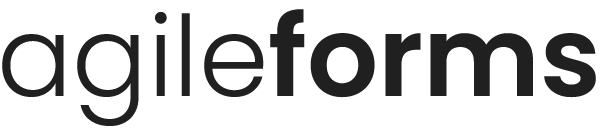Connecting your form to Salesforce
By connecting your form to Salesforce, you can send any submissions you receive straight to Salesforce as a Lead.
This article will explain how to connect your form to Salesforce.
* Salesforce integration is only available on Startup, Professional and Enterprise plans
Firstly, on the Connect page of the form builder, choose Salesforce from the list and click Connect.

If you haven't added a Salesforce account before, a form will appear (if you have already added an account, a list of your Salesforce accounts will display instead).
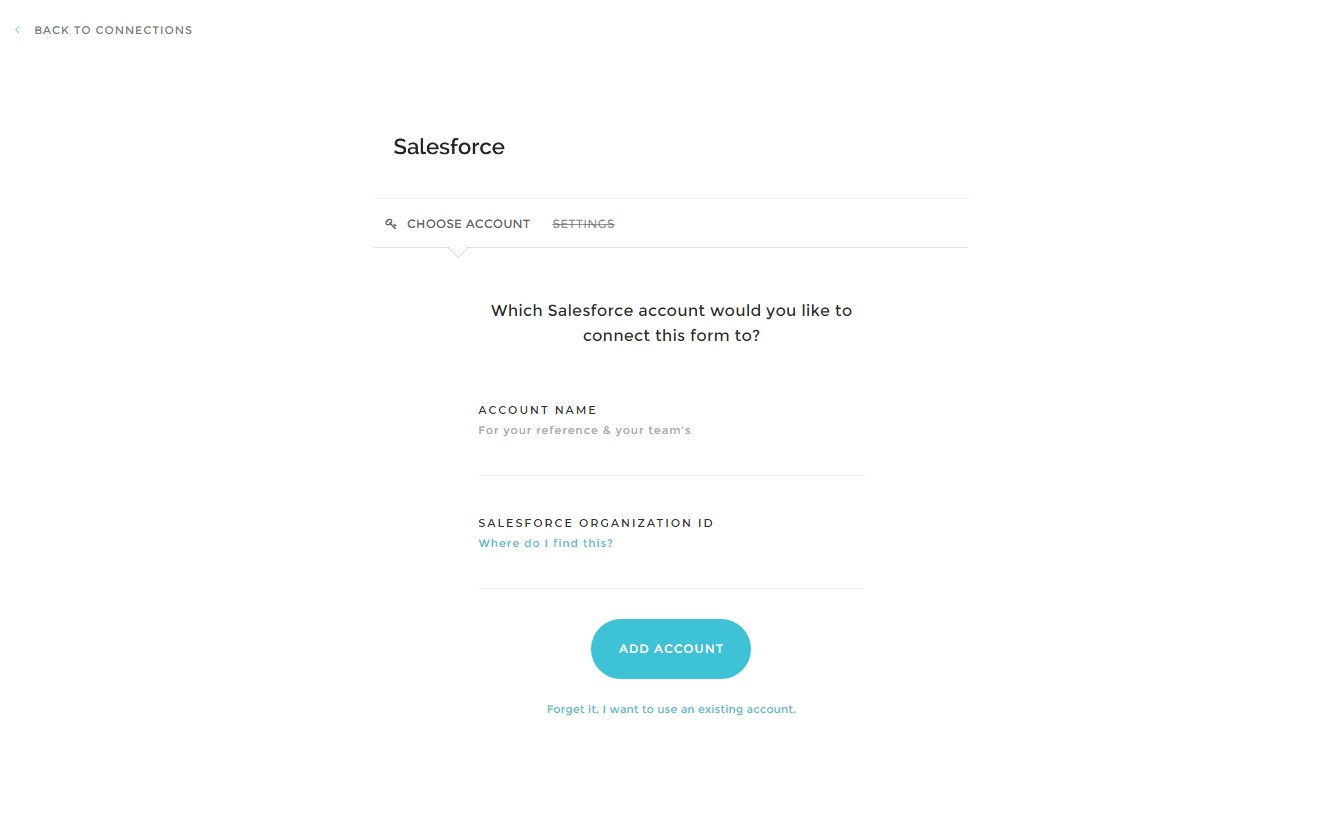
The form has a couple of fields:
- Account Name - This is just for your reference so you can separate one account from another.
- Salesforce Organization ID - This is your Salesforce organization ID. To find your Organization ID, follow these instructions.
Once you are ready, click 'Add Account'. You will be taken to the Settings page.
The Settings page is where you can choose how Salesforce will handle your form submissions.
The options are:
- Lead Source - This is what will populate into Salesforce as the lead source for each submission. For example, you might use the name of the form so that in Salesforce you know which leads came from which form.
Beneath these options you will find the field mappings:
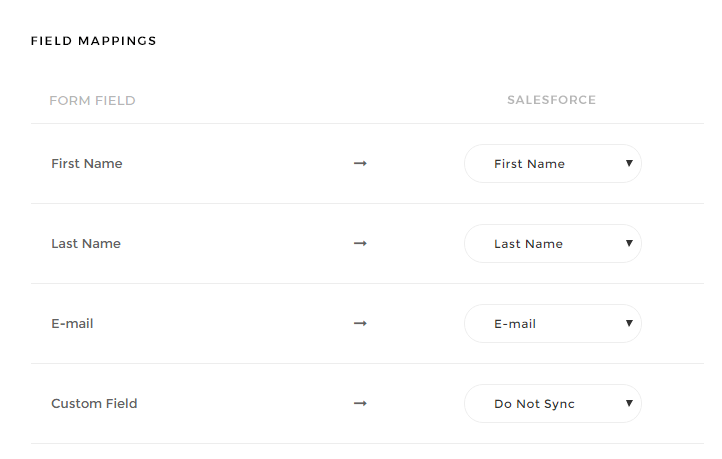
On the left is the field as it is in AgileForms, in the dropdown menu is the field you want to link to in Salesforce. AgileForms will try to map certain fields automatically, but you will need to check that these are correct.
If you wish to map one of your fields to a Custom Field you have created in Salesforce, click the '... add custom field' button next to the field you wish to map. A form will appear
Give the field the same name as your custom field in Salesforce. Then, you will need to retrieve the custom field ID for this field from Salesforce, and paste that value under 'Custom Field ID'. Do this for each custom field you have.
Click Save and that's it! Your form is now connected to Salesforce. Because each form and each Salesforce account is different, we highly recommend that you test the integration by filling out your own form several times to ensure all the data goes to the place you want it.