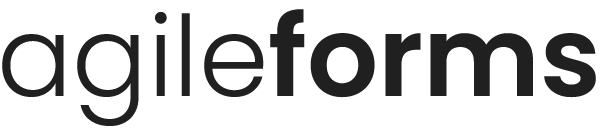View Analytics for your Form
Analytics are statistics about your form's performance, including metrics like who is using it and how well your form is converting.
To view the analytics for your form.
- Click Forms in the main menu
- Find the form you wish to export submissions for
- Click Options then Analytics
- The analytics page will load. By default it will show submissions for the last week.
- To change the date period, click the dates in the top right corner. Select new dates and click Apply
The Analytics page is organized into several tabs:
Performance
- Submissions - how many submissions the form received
- Unique Visits / Total Visits - the amount of visitors your form received, and how many were unique vs. not unique
- Conversion Rate - what percentage of visitors completed and submitted your form
- Incomplete - the number of visitors who started your form but did not finish it
Traffic
- Unique Visits / Total Visits - the amount of visitors your form received, and how many were unique vs. not unique
- Geography - what countries your visitors came from
- Traffic Sources - where your visitors came from
- Device Type - what device they were on (eg desktop, mobile)
Heat Map
A view of your form with different colours according to how visitors interacted with it. Darker red identifies problem areas in your form. Heatmaps are only available on our Startup and Professional plans.
Abandonment
- Incomplete Submissions - number of incomplete submissions
- Completion Rate - the percentage of users who completed your form out of those who started filling it out
- Avg Time Before Abandon - the amount of time users who abandoned spent on your form before giving up
- Country Most Likely to Abandon - identifies which geographic region were most likely to abandon
- City Most Likely to Abandon
- Device Most Likely to Abandon - helps you identify if abandonment happens more on mobile or desktop
- Average Point of Abandon - the average point in your form where users gave up. This identifies a field at which point the users stopped filling out your form.